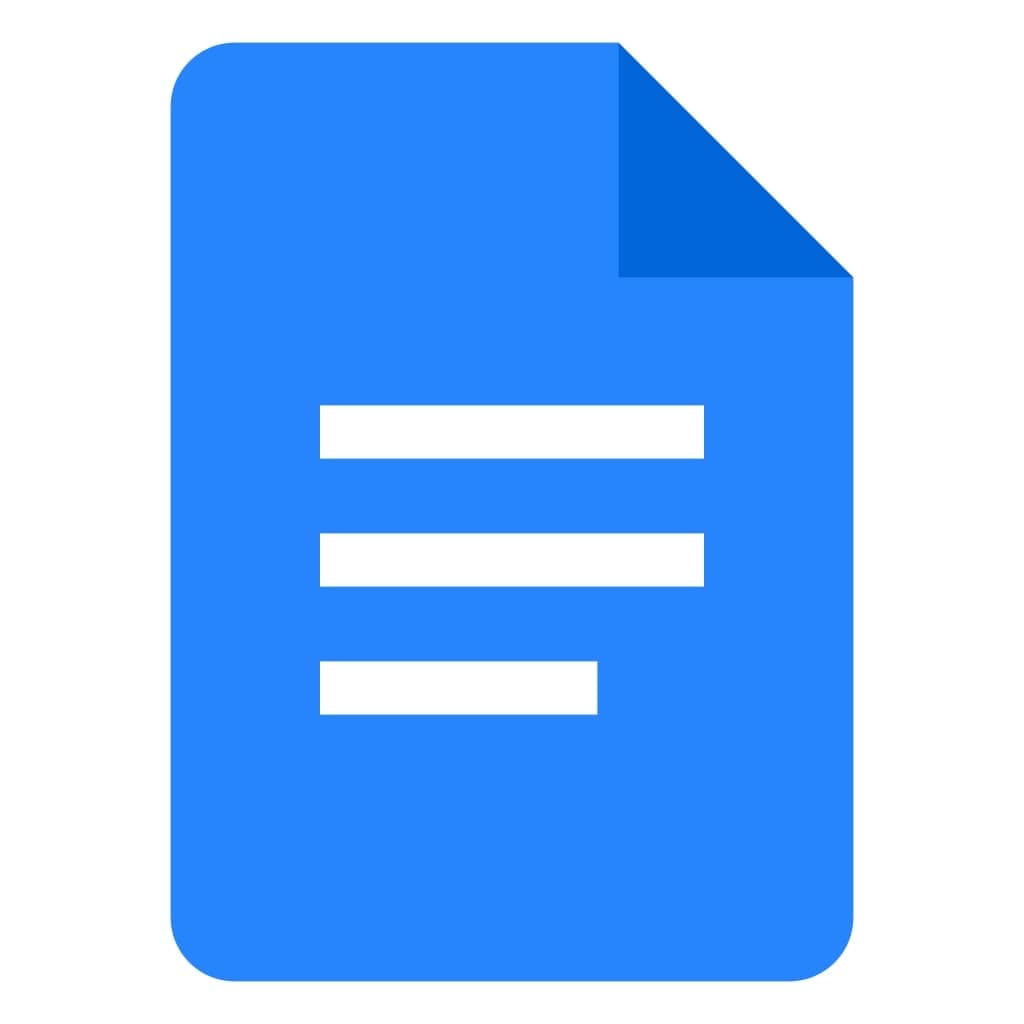Google docs is a free documentation tool provided in G-suit by the tech giant Google.
For decades Microsoft Word remained the go-to tool for everyone for any sort of documentation. From students doing their assignments to corporate workers making a sales report to aspiring writers working on their debut novel, Microsoft Word was there to cater to all their needs.
However, as technology advanced, the need for a collaborative writing tool arose. A tool where more than one person can work on a document, simultaneously, no matter the geographical location of the users. And this is where Google Docs found its edge.
Google Docs gives you the freedom of accessing your documents from anywhere in the world. And best of all, it is free! All you need is an internet connection and a Gmail account.
Another major advantage of Google Docs is you can share the document with your peers and they can view, review or edit the document simultaneously, increasing the speed of the process.
How to find the Character Count in Google Docs
A standard feature of MS Word is that it shows the current word count and number of pages of the document in the left corner of the document at all times. This is a handy feature as a lot of times documents need to follow a certain length or word count.
However, Google docs do not give its facility. Or so it seems at the first glance. Actually, If you have found this article it means you are struggling to find the number of characters in your google document.
Fear not, Google Docs does have the option of displaying not only just the number of words but also the number of characters (with and without spaces!) in the document and in this article, we will provide you a step-by-step guide to use this feature in Google Docs.
Finding the Character Count in Google Docs in the Desktop Browser.
If you have your google doc open in front of you, look under the document title in the upper left corner and you will see the menu bar containing options like File, Edit, View, Insert, Format, Tools, Extensions, and Help.
Click on the Tools option.
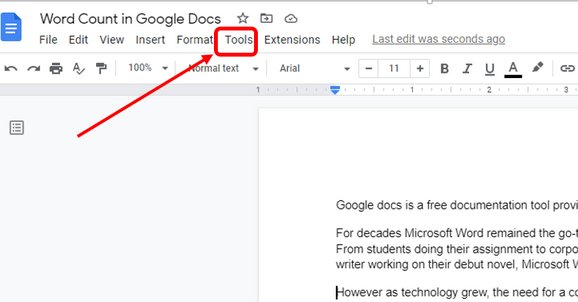
You will see a dropdown of options. Select Word count.
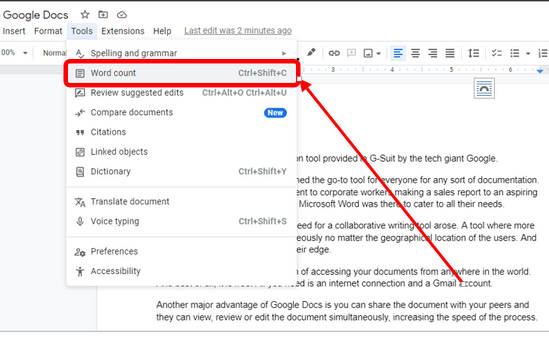
A popup displaying the number of pages, words and characters in the document will appear.
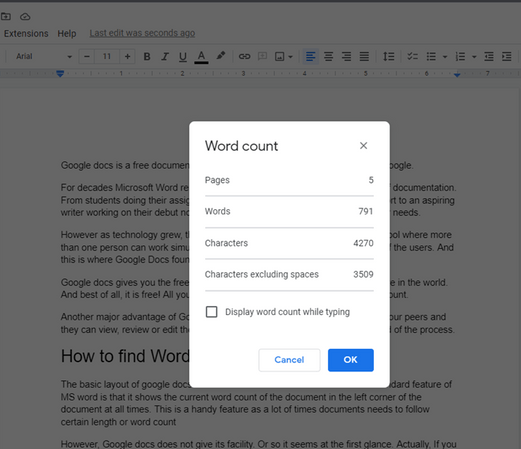
Shortcut for Character Count in Google docs in Desktop browser.
Further, you can also use the following keyboard shortcut to find the number of characters in Google docs:
Ctrl+Shift+C
If you are a MacBook user please use the following keyboard shortcut:
Command+Shift+C
Please make sure to press all three keys simultaneously. A popup displaying the number of pages, words and characters in the document will appear.
How to Get the Character Count for a Selected Portion of the Text
So what if you want to know the number of characters in only a portion or subsection of your document? Don’t worry, Google Docs provides that option as well.
First of all, in your Google document, select the portion of text you want to know the character count of.
Now again go to the top menu bar, and select the Tools option. In the dropdown select Word count.
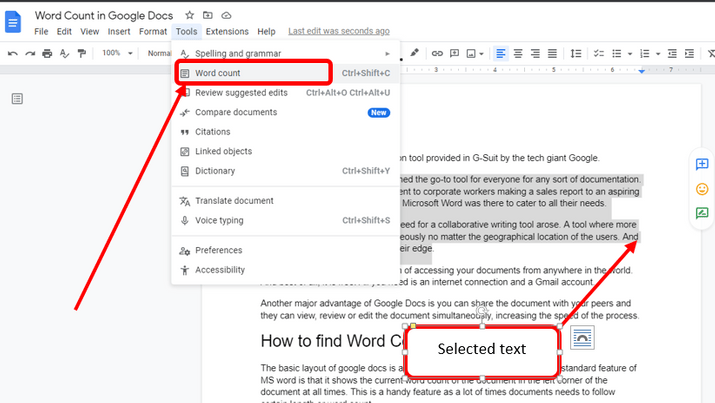
A pop-up will appear displaying the number pages, words and characters of selected text out of the total count of the document.
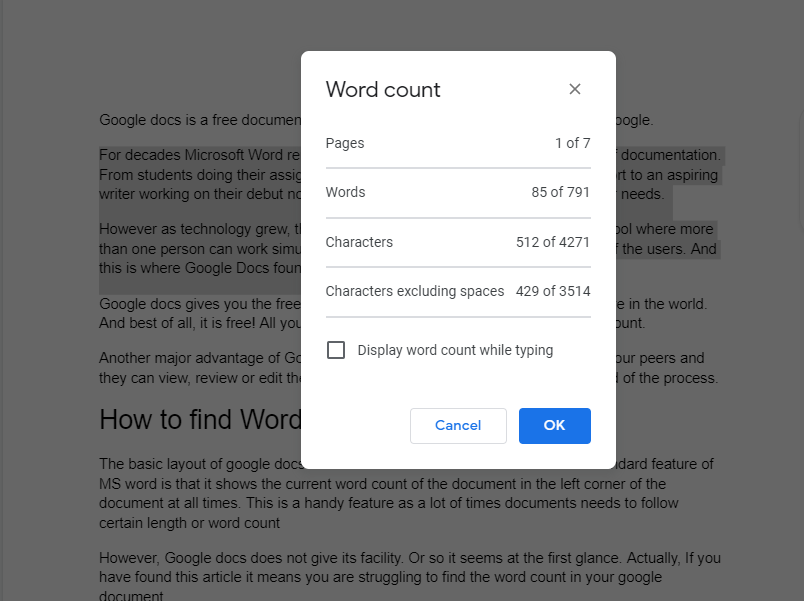
Alternatively, you can find the character count of selected text by using the Keyboard shortcut as well.
In your Document, select the portion of text you want to know the word count of and press the Ctrl+Shift+C keys simultaneously. Mac book users can use Command+Shift+C.
How to pin the Word count of the Google Doc:
If you want to be updated on the current word count of your document in real-time, you can pin the word count on Google Docs as well.
Going through the same steps mentioned above, in the menu bar select the Tools option, then Word count in the dropdown. A popup will appear displaying the word count of the document. Click on the checkbox next to Display word count while typing.
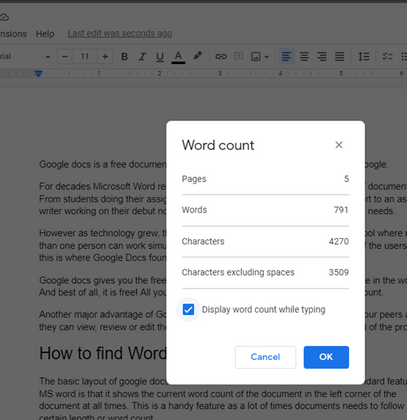
The document will display the word count in the left down corner of the document. The word count will be updated in real-time.
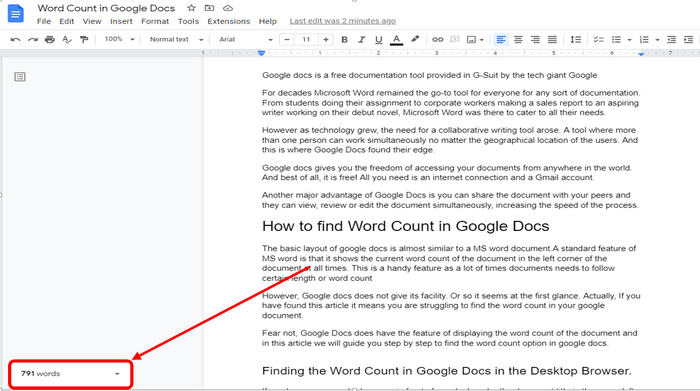
Finding the Character Count in Google Docs Mobile App:
After opening the google document in the app select the More or 3 dots sign in the upper right corner of the document.
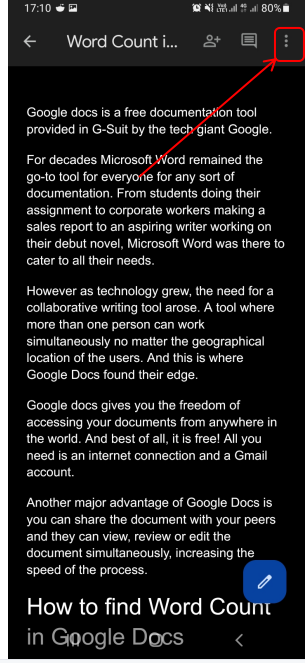
Select the Word count option.
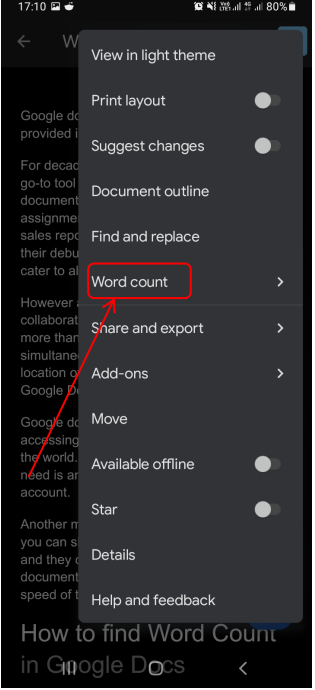
The total number of words and characters in the document will be shown on your screen.
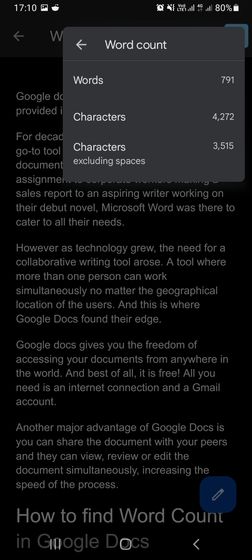
We hope you found this article informational and got the answers to all your questions about finding the number of characters in Google Docs.
As always, if you have any difficulty finding the character count in Google Docs, want another option or need additional counting features you can always copy and paste your text into our Character Counter here.